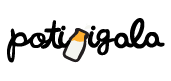Table of Contents Show
Is WordPress a Website Builder?
Technically, a website builder is a tool that allows you to build a website. Looking at this, WordPress is a website builder of sorts.
However, the website builder market today is full of all-in-one website building tools, which are equipped with drag and drop features. Just sign up for a single service and you can do everything under one roof.
WordPress isn’t really a website builder, per se, but it does have website building functionality. And it does have some of the “drag and drop” concept built into its page editor.
However, you can unlock the features of most other popular website builders, like drag and drop functionality, with the help of a WordPress page builder plugin.
What is WordPress?
WordPress is a CMS, or content management system. It was originally built as a blogging system, but it has since evolved into a full-fledged website builder.
Technically, WordPress is a self-hosted open-source content management system. You can build a site with WordPress, but it’s not technically a website builder (as you’ll learn below).
With WordPress, you install the core version of WordPress on your website. Then, you choose and install a WordPress theme, which will form the foundation for your website. Your theme is what will control how your website looks and functions.
Then, if you want to add more features to your website you can install a WordPress plugin.
The true power of WordPress comes from its content management abilities. It’s used to run and manage some of the biggest content-driven sites across the web.
What Is a WordPress Page Builder?
A WordPress page builder is a plugin that enables drag and drop design functionality on top of WordPress. Once activated this kind of plugin creates a beginner-friendly design environment that allows users to build custom websites with ease.
Since it’s drag and drop, you don’t have to touch the backend code. The plugin automatically creates clean code for you as you design your site.
It’s a great system for business owners on a budget, who want a custom website and want to use WordPress, but don’t want to hire an expensive designer to build their sites for them.
Best WordPress Page Builder Plugins
The page builder plugin market has exploded in recent years and it’s easy to see why. It’s hard to beat the power and content management abilities of WordPress, combined with the beginner-friendly features of a page builder.
Here are some of the most popular WordPress page builder plugins on the market today:
1. Elementor

Elementor is both a free and premium WordPress plugin. For a lot of users, the free version will be more than enough to build a custom website.
The free version is a pretty powerful page builder. Plus, it’s incredibly fast, even being packed with features, all of the changes are reflected instantly.
You can add a lot of cool effects to your site with this plugin, like animations, shapes, moving backgrounds, and more. Just choose any widget you’d like from the sidebar and drop it into the page you’re building. There are over 25 different widgets to choose from.
You’ll also find a library of page templates you can choose from to give your site-building experience a head start.
2. WP Page Builder

WP Page Builder is a free page builder plugin that’s been on the market for only two years, making it one of the newest plugins on the list. The design of this plugin is very simple, which makes it very easy to use.
It’s equipped with a variety of pre-built elements, page sections, and complete layouts. These make it easy to create a brand new page of your site in a few minutes.
Like other plugins it’s a live editor, so you can see your changes in real-time. Plus, it has a drag and drop functionality, so you can quickly move any site element around the page.
Overall, it’s packed with advanced features all at an affordable price.
3. Beaver Builder

Beaver Builder is a premium drag and drop website builder plugin for WordPress. However, there’s also a free version of the plugin available with a limited feature set.
When you first install the plugin there’s an in-depth tutorial that’ll get you up to speed on using the plugin quickly.
This plugin supports designing your site in real-time, so you can see what the changes look like instantly. Just drop elements from the sidebar onto the page you’re building and rearrange them as you wish.
There are all kinds of content modules you can choose from to add unique elements to your site like sliders, content blocks, buttons, media, backgrounds, and more.
4. Visual Composer

Visual Composer is a WordPress page builder that’s built for beginners to experts alike.
It’s packed to the brim with different design elements and features. For example, you’ll find over 50 different content elements and 100 different layouts. Plus, you’ll find over 200 different third-party add-ons. Whatever kind of content element or customization you want to make to your site, you’ll be able to do it with this plugin.
The design process is a bit different with this plugin, as you have both a frontend and backend visual editor. The frontend editor lets you see changes that you make to the design of your site, while the backend editor is a grid-based system that affects the layout of your site.
When you design a site with this tool you can enable a similar layout to the layers feature in Photoshop, which allows you to easily move between different elements.
Benefits of Using a WordPress Website Builder Plugin
If you want to create a custom WordPress website and you don’t come from a development background, then using a WordPress website builder plugin is going to be your best bet.
Here are just a few reasons you’ll want to use a WordPress page builder when creating your new website:
1. Real-Time Website Editing
Being able to see the changes you make reflected in real-time is a huge time saver. Once you start designing your site this way it’ll be hard to go back.
You don’t need to write code either. Just select a pre-made template, and start adding new content blocks and rearranging other website elements, until you have a site that you love.
As soon as you make a change to your site, you’ll immediately see how it looks and functions. You no longer have to go back and forth between saving changes and viewing your site, it all happens instantaneously.
2. Access to Advanced Features
Most website builders are equipped with advanced site functions. You’re not just building a basic HTML and CSS website. You’re building a website with super-advanced functionality and features. And you’re doing it all on your own.
Most website builders give you access to things like:
- Custom web forms. These are contact forms, sign-up forms, opt-ins, and more. Plus, you can create all of these forms without having to install a plugin.
- Advanced image carousels. These are full-screen image sliders, and other image effects that you can use without additional plugins.
- Accordion text. This is a cool feature that can hide and expand text, making your site more interactive.
- Tables and pricing elements. Showcase your services and products in unique tables that allow you easy package pricing.
- Animated elements. Access a library of advanced animation effects you can use to draw visitors into your site.
3. Pre-made Layouts and Content Blocks
Nearly every website builder is equipped with pre-made layouts and content blocks. These layouts are templates created by professional designers. Instead of starting from scratch, you can start with a foundation and then simply modify it to your liking.
These layouts are broken down into two levels. The first is depending on the niche you’re in, and the second is based on the type of page you’re creating. For example, you’ll find templates for business sites, a local cafe, a massage studio, an online magazine, and also templates for specific pages like about pages, product pages, contact pages, and more.
4. Built with Beginners in Mind
If you couldn’t guess by now, WordPress page builders are built for complete beginners. Even if you’ve never built a website before, you can use a page builder to create a stunning website.
It might take you longer than someone experienced with the tool, but the learning curve is very low.
The visual nature of the tools removes all the technical aspects of creating a website and turns it more into an art project.
Should I Use a WordPress Page Builder Plugin?
The answer to this question will differ depending on the type of site you’re trying to create.
Here are some considerations to take into account when trying to decide whether or not you should use a website builder, or just customize the standard theme without one.
The real question you need to ask is: how much do I need to customize my site?
If the theme you installed is very close to how you want your site to look, then you probably don’t need to use a page builder. You can just tweak the theme settings to get the kind of site you want.
Page builders are best for when you want to create unique pages and redesign existing pages, or the complete layout of your website.
How to Install a WordPress Page Builder Plugin
By now you know whether or not you’re going to use a page builder plugin to customize your site. If you decided yes, then follow the steps below to install a page builder plugin and start customizing your site.
1. Login to WordPress
The first thing you’ll need to do is login to the backend of your WordPress site.
Once you’re there, click on Plugins>Add New.
2. Search for Your Plugin of Choice
On the plugin screen, search for the WordPress page builder plugin you want to use, in this case, we’re going to search for the “Elementor” plugin:

Once you’ve found it, click ‘Install’ then ‘Activate’.
If you’ve previously downloaded the plugin, then you’ll want to click the ‘Upload Plugin’ button and upload the zip file downloaded on your computer.
If you happened to go right for the premium version of any of the page builder plugins mentioned above you’ll need to upload the plugin as well.
3. Activate and Start Building
Now, on the left-hand sidebar, you should see a tab with the name of the plugin. Click on it and you’ll be taken to the plugin settings screen.
Here are the general settings for the Elementor plugin:

With the plugin installed you can start creating different pages and editing existing pages with the site building tool.
For example, here’s what the editing screen looks like with the Elementor builder active.

With Elementor we can rearrange any existing elements on the screen, or drag different elements from the left-hand sidebar over onto our sites.
When you click on any existing site element the options menu will change to reflect how you can adjust and tweak the existing element.
Here are a few ways we can change the highlighted text:

Regardless of whether you went with Elementor or any other plugin from the list above, the process will be similar.
Source: Hostgator